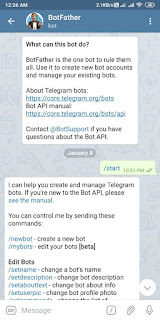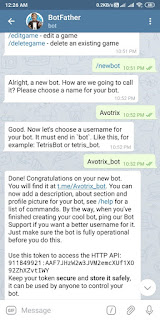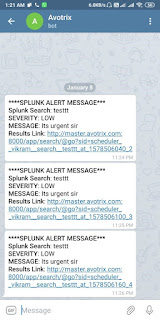ADD-ON Installation:
To download and install the Telegram Alert Action, got to below link
https://splunkbase.splunk.com/app/3703
This Alert action configuration will be in two phases:
- Telegram App (Get Chat ID and BOT ID setup)
- Splunk (Splunkbase App)
Telegram Alert App Configuration:
How to get Chat ID and Bot ID:
1. Create a telegram developer account.
2. In your device open telegram and search for “BotFather” and follow the below steps.
- In the chat box of Botfather, send /start.
- To create a new bot, send command as /newbot .
- Provide a name for your BOT.
- After that provide a unique username for your bot.
Over herein above image, you see we got BOT ID/HTTP API.
Note: down this BOT ID to configure it in Splunk alert action.
3.Now to get Chat ID, create a group in telegram and add newly created Bot into that group and send test message into the group.
4.Get the list of updates for your BOT:
https://api.telegram.org/bot/getUpdates
In my case below links as I edited with HTTP API generated by this link you can see your test message
https://api.telegram.org/bot911849921:AAF7JHzW2w3JVM2emcXUf1X092ZhXZvtIWY/getUpdates
5.If you open the above link in the browser you will able to see your test message with your id.
Note down your id that’s is nothing but the Chat ID
2.Splunk Telegram Alert Configuration:
Add-on Usage and Configuration: