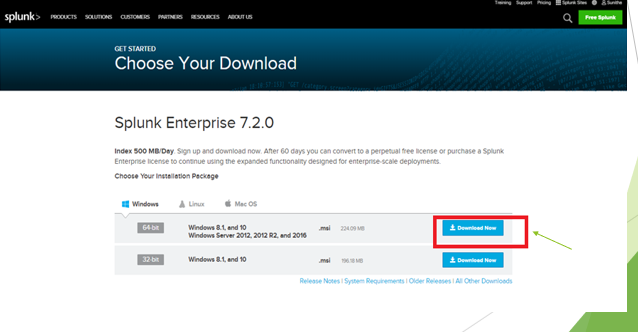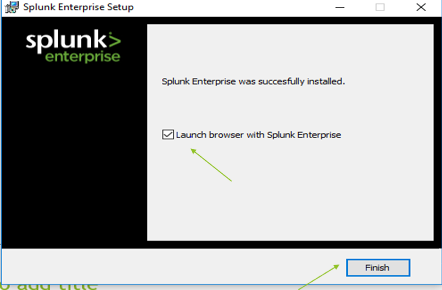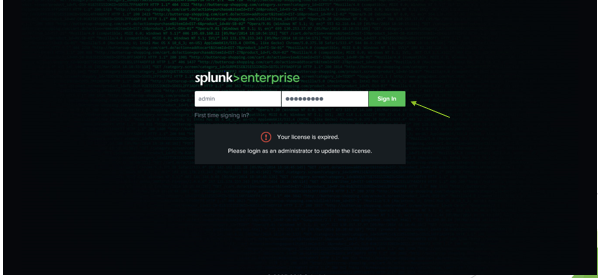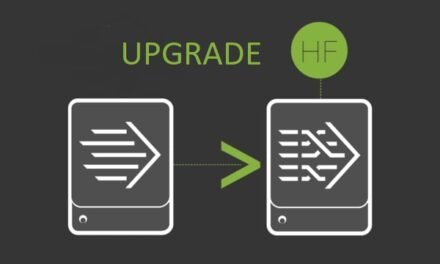Splunk platform :
Splunk enterprise is the leading platform for the real time operational intelligence and for troubleshoot application problems and it helps to explore, visualize and monitor the splunk big data. It is built in python (front end) and C/C++ (back end). Splunk cloud also provides free splunk enterprise license for 60 days (500 Mb per day) as a subscription service. splunk installation in windows os is pretty easy and simple follow the steps below:
Basic steps for splunk installation in windows os :
In windows we have the option to user GUI installer or the Command line.
Step 1 : First browse the link https://www.splunk.com in web browser.
Step 2 : Either log in to your splunk.com account or create a new account using the Sign-up if you
don’t have splunk account.
Step 3 : Once logged in, click the free splunk option in the top right side.
Step 4 : Under the core product header click the free download button for splunk enterprise.
Step 5 : Use the tab to select your operating system (according to the windows version) and click the
download now button.
Note: Computer setting > system > about (There you can see your versions)
Step 6 : locate splunk .msi file that already been downloaded in your download location. Then double
click in to it to start installation.
Step 7 : Click the view license argument button on the top right side on that page. Sometimes it may
not be shows according to the version changes.
Step 8 : Accept the license argument by clicking the option, “click the box to accept the license argument”.
Step 9 : Click on the install button to install the software and display the complete panel.
(It will take some time to install …..)
Step 10 : Check the box “launch browser with splunk enterprise”.
Step 11 : Clicking the finish button and will open the splunk web in your default browser.
Step 12 : Splunk enterprise app successfully installed and view in any web interface.
Customize option :
Customize option sometime may not be seen during windows installation, as it is depends versions.
Changing installation location :
To change the default installation location of splunk, while clicking next we have two options visible there namely Local system and domain systems.
- Local system : installing the splunk using local system account gives the splunk enterprise access all data and forwarded it to the particular machines, local system option is commonly used for windows installation.
- Domain system : installing the splunk using domain system account gives you to collect logs and matrix from the remote machines.
Important notes :
- To install Splunk Enterprise, please proceed to the task matching your environment.
- The first time you log into splunk web you will use the default username of admin and password of change me.
- You will be asked to change and save a new password. Its best policy to do so.
- Local host 8000 port (splunk web port ) is commonly used port ,it provide legacy service on window and also provide a Web interface.
Suggestions :
- If you lose your password, Splunk support will not be able to help you retrieve it. Or else need to reinstall the app.
- DO NOT do the lab work on your production environment.
- Install the windows app with correct authentication.
If you are still facing issue regarding this topic Feel free to Ask Doubts in the Comment Box Below and Don’t Forget to Follow us on 👍 Social Networks, happy Splunking >😉