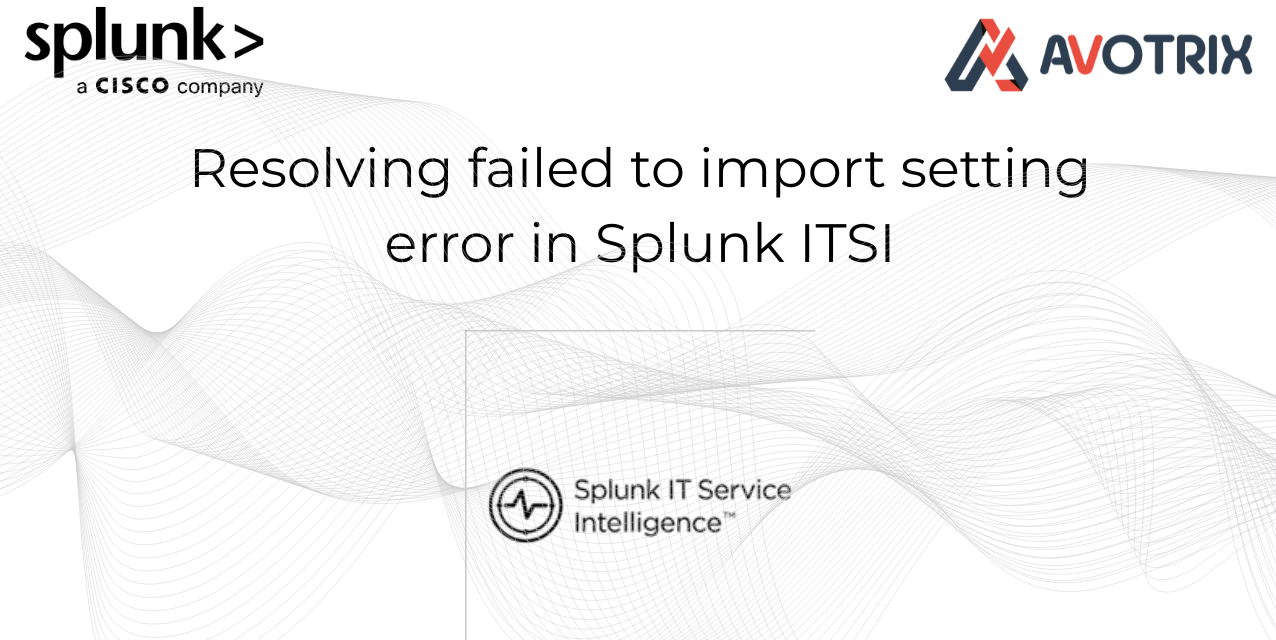📋 Overview
This guide walks through resolving a common ITSI installation issue where settings fail to import, specifically related to the missing Global Team model and permission errors.
🚨 Problem Description
Symptoms Observed:
1. ⚠️ Warning Messages on ITSI
- Warnings appearing on the ITSI interface indicating that settings are not being imported properly.
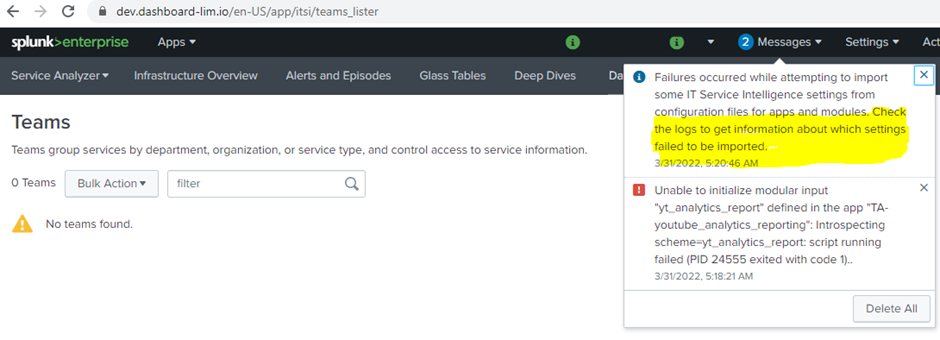
2. 📊 Internal Log Errors
- Checking internal logs reveals errors such as:
- “Team not found”
- “Service settings not imported”
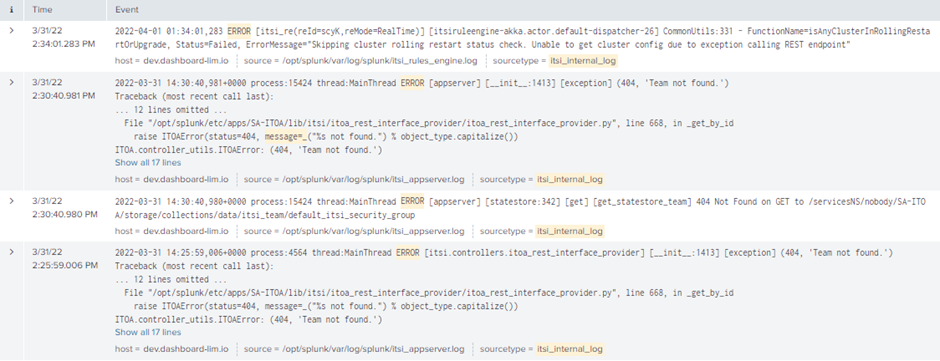
3. 🔍 Service Template Verification
- Navigate to ITSI UI and attempt to access Service Templates to check services
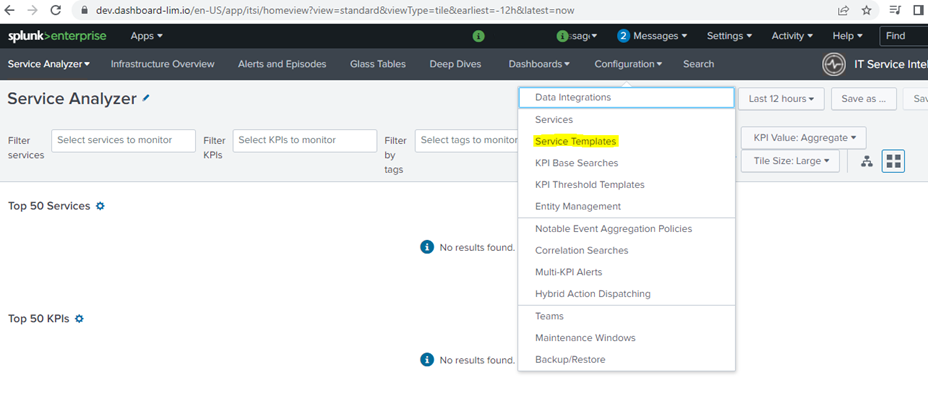
4. ❌ Error Popup
- System displays error: “Failed to fetch global team model”
- Note: The Global Team model should be present by default with ITSI installation
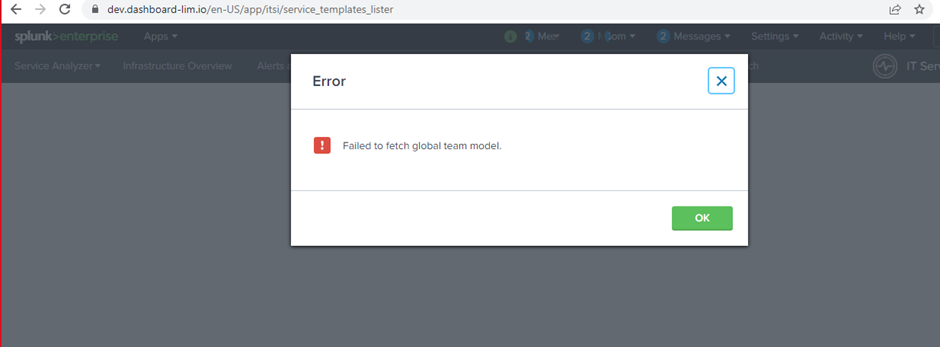
5. 👥 Missing Global Team
- Go to Configure → Teams
- Global Team is not showing up, which triggers warnings
💡 Important: The Global Team is a core component that should exist automatically after ITSI installation. Its absence indicates a configuration problem.
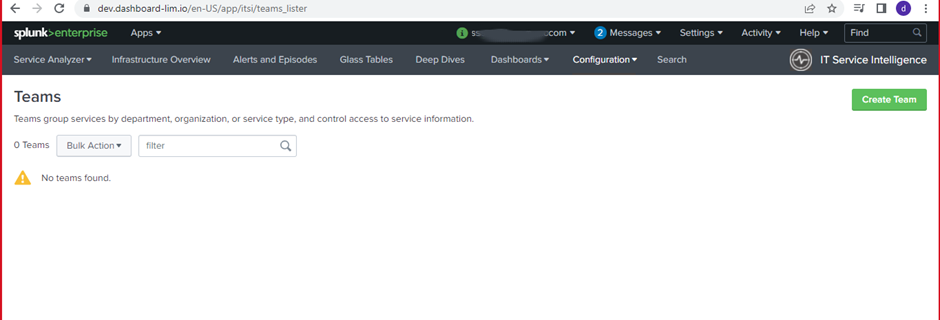
🔧 Resolution Steps
6. 📚 Initial Troubleshooting Reference
Follow the official Splunk documentation for handling missing Global Teams:
📄 Documentation: ITSI Log Files – Splunk Docs
This documentation provides the initial steps for addressing team-related issues.
7. ⚙️ First Attempt – Running Team Script
- Execute the team import script as per documentation
- Provide the required inputs when prompted
- Result: Script fails to import team settings ❌
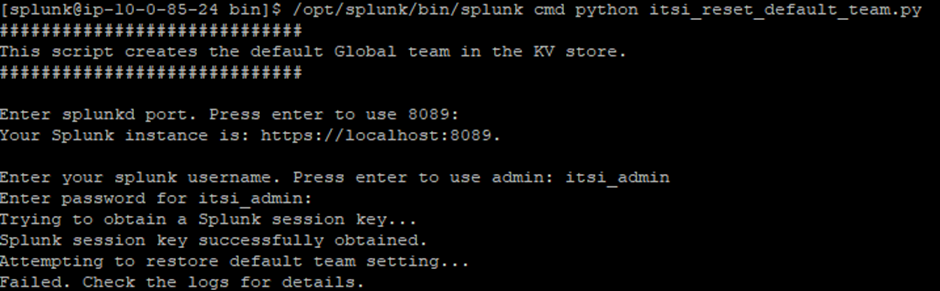
8. 🔎 Root Cause Identification
- Review internal logs for detailed error information
- Error Found:
"Access denied. You do not have permission to create this object" - This indicates a permissions issue with the current user role
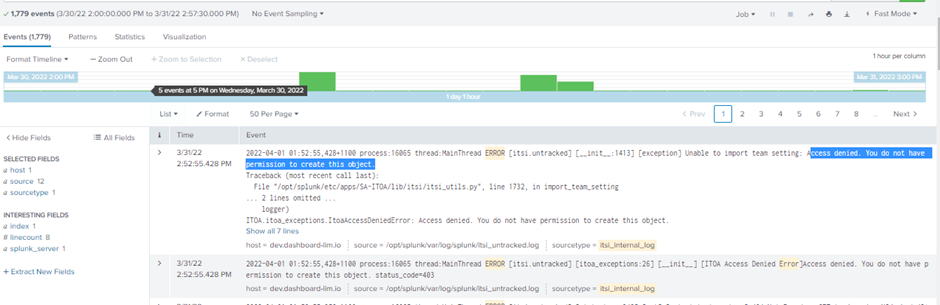
9. 🔐 Permission Fix – Critical Step ⚠️
The solution requires admin role to inherit ITSI-specific roles from the ITSI app’s authorize.conf:
📄 Documentation: Access Denied Error Resolution
💭 Why This Happens: ITSI uses role-based access control that requires explicit role inheritance. Even though the admin role has broad system permissions, ITSI’s object creation requires specific inherited ITSI roles defined in authorize.conf.
10. 👤 Configure Admin Role Inheritance
- Navigate to Splunk UI → Settings → Access Controls → Roles
- Locate and click Edit on the admin role
- In the inheritance section, ensure admin inherits these ITSI roles:
itsi_adminitsi_role- Any additional ITSI-specific roles listed in the app’s
authorize.conf
- Save the role configuration
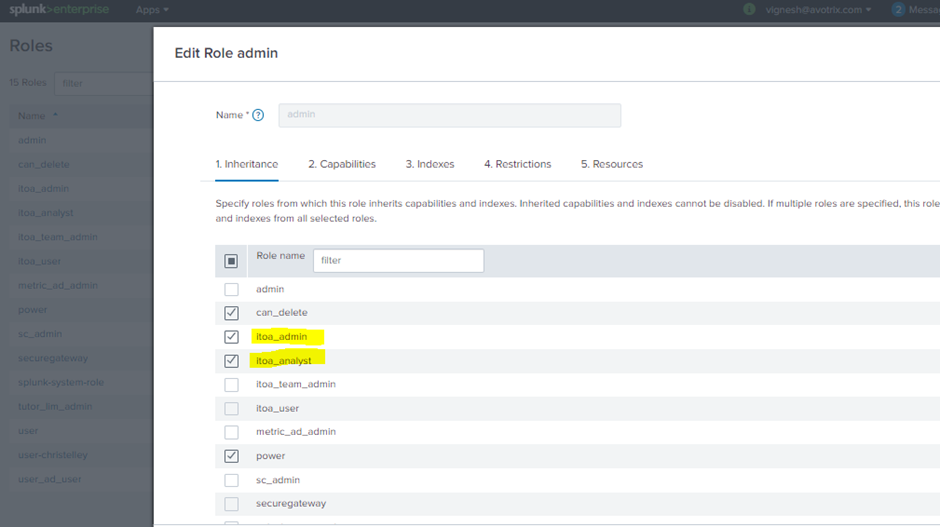
11. 🔄 Re-execute Team Import
- Follow steps 6 and 7 again
- Run the team import script with required inputs
- Result: Team settings import successfully this time ✅
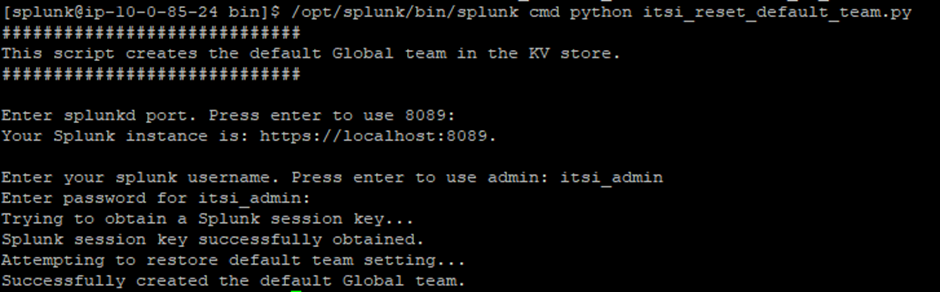
12. 🔃 Restart Splunk Services
- Restart Splunk to apply all configuration changes:
13. ✅ Verification – Confirm Resolution
Access the Splunk ITSI UI and verify the following:
✅ Warnings Cleared: No more import-related warnings on the dashboard
✅ Service Templates Loading: Navigate to Service Templates – they now load without errors
✅ Global Team Present: Go to Configure → Teams – Global Team is now visible and accessible
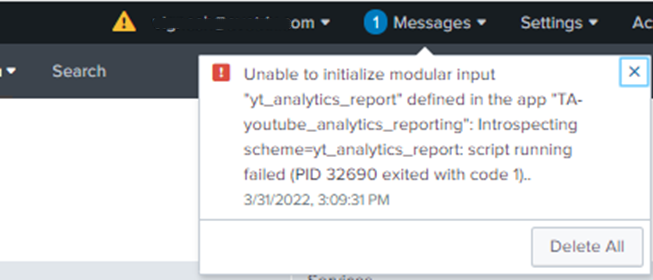
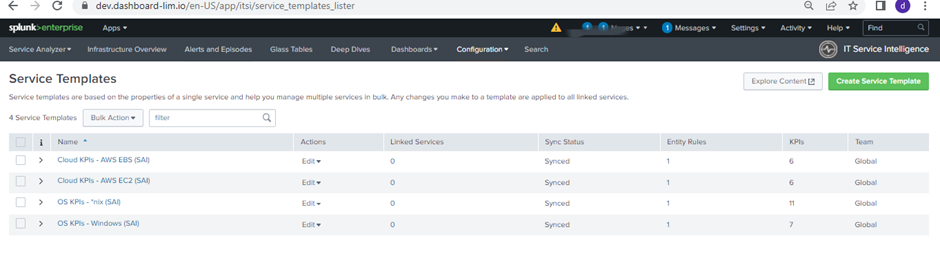
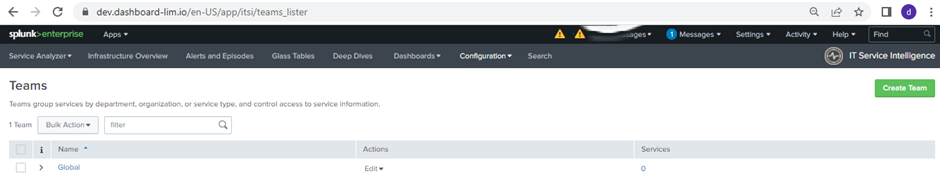
🎯 Key Takeaways
- 🔑 Role Inheritance is Mandatory: Admin users must explicitly inherit ITSI-specific roles for proper functionality
- 👥 Global Team is Essential: This is a core ITSI component required for team-based configurations
- ⚠️ Permission Errors During Setup: A common issue during initial installation or upgrades
📌 Best Practices
- ✏️ Pre-Installation: Review ITSI role requirements before installation
- ✔️ Post-Installation: Always verify admin role has proper ITSI role inheritance
- 🔍 Regular Audits: Periodically check role configurations, especially after upgrades
🛠️ Troubleshooting Tips
If issues persist after following these steps:
- 📝 Check
itsi_import.logfor detailed error messages - 🔄 Verify all ITSI services are running:
$SPLUNK_HOME/bin/splunk status - 💾 Ensure KV store is operational
- 📄 Review custom modifications to
authorize.conf
📌 Version Note: This solution applies to ITSI 4.12.0. Always refer to version-specific documentation for your ITSI installation.
| Happy Splunking 😉