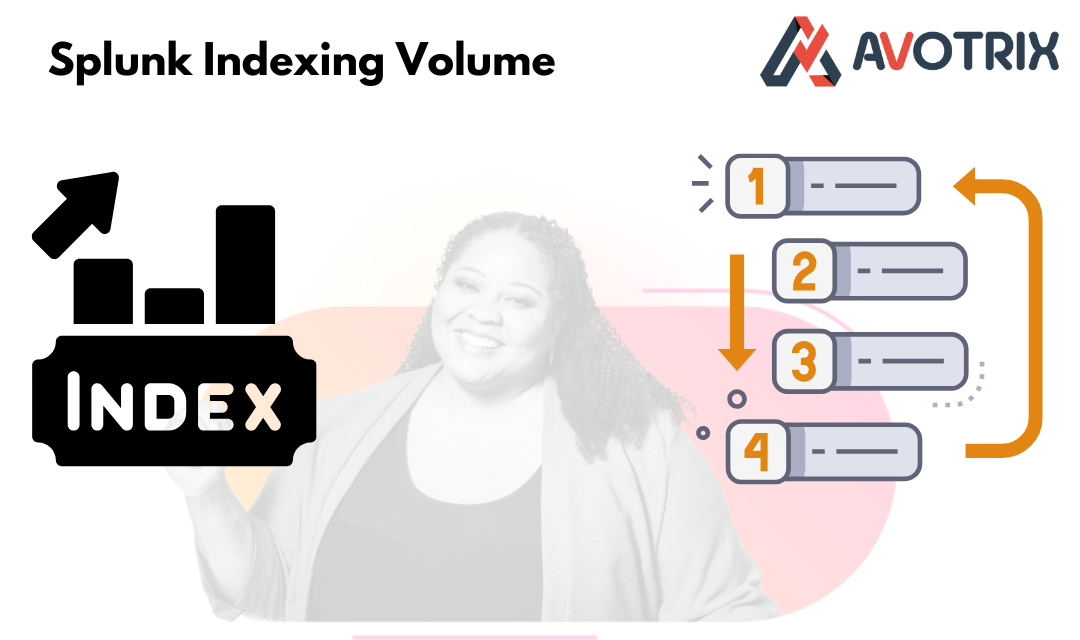In today’s data-driven world, Splunk is a powerful tool that organizations rely on to monitor, analyze, and visualize vast amounts of machine-generated data. One of the key aspects of managing Splunk effectively is understanding indexing volume limits—the amount of data you are allowed to index daily. In this article, we’ll discuss indexing volume limits, why they matter, and how you can manage and optimize them to keep your Splunk deployment running smoothly.
Indexing Volume Limits in Splunk
Splunk provides different licensing models, including the Enterprise License and the Cloud License, each with limits and considerations regarding indexing volume.
1. License-Based Volume Limits
Splunk licensing is generally based on the amount of data ingested (indexed) per day. Under Splunk’s enterprise license, users can index a certain amount of data daily. If you exceed this volume, you may experience issues such as:
- License Overages: Splunk will still index the data, but it will trigger alerts and potentially block indexing until you reduce the data volume or upgrade your license.
- Performance Degradation: Exceeding the indexing limit might lead to slow query performance or system instability if not managed properly.
2. Daily Indexing Volume and Limits
Each Splunk instance has a set daily indexing volume limit, which is defined in the license file. For example, if your license allows you to index 500 GB per day, that means your system will handle up to 500 GB of data in 24 hours. If your organization continuously exceeds this limit, you’ll need to either:
1. Upgrade your license to allow for more data volume.
2. Optimize your indexing process to reduce unnecessary data ingestion.
Why Are They Important?
Indexing volume limits matter for several key reasons:
- 1. Cost Management : Higher data ingestion volumes often lead to higher license costs. If your organization is ingesting more data than necessary, this could result in additional costs, especially if you’re on a pay-per-GB model. Proper planning of what data gets indexed helps keep costs under control.
- 2. System Stability : Overloading Splunk with too much data can severely affect system performance. When your indexing volume exceeds the recommended threshold, you might experience slower search speeds, delayed dashboard updates, and issues with storage utilization. These problems can undermine the performance of your Splunk environment, affecting end-user experience
- 3. Compliance:
Staying within your indexing limits ensures you comply with Splunk’s licensing agreements. Failing to comply could result in penalties, and in extreme cases, your Splunk instance could stop indexing data until the issue is addressed. Compliance ensures that your organization avoids any legal or financial repercussions tied to exceeding your limits.
Best Practices for Managing Indexing Volume
- 1. Monitor Indexing Volume Regularly: Keep an eye on your indexing volume to avoid exceeding license limits. You can monitor this via the Monitoring Console in Splunk. This tool will give you insights into your data volume trends, helping you anticipate when you might exceed limits and need to act.
- 2. Data Retention and Archiving: To prevent overages, establish an appropriate data retention policy. This ensures that only the relevant data is retained in Splunk for the necessary duration. Data that is no longer needed can be archived or deleted to free up space.
- 3. Data Filtering and Transformation: Use data filtering techniques such as event types, sourcetypes, or fields to exclude irrelevant data from being indexed. You can also perform data transformation at the ingestion phase to reduce the volume of unnecessary or verbose data.
- 4. Leverage Summary Indexes: Instead of indexing every event at the raw level, consider using summary indexes for pre-aggregated or pre-filtered data. Summary indexes allow you to store data at a higher level of abstraction, reducing the overall indexing volume while still providing valuable insights.
- 5. Use Data Models: in Splunk allow you to organize and structure your data in a more efficient way, which can help reduce the indexing burden. By focusing on the key components of the data, you can improve search performance and reduce unnecessary indexing.
- 6. Optimize Splunk Configuration: Adjust Splunk’s internal configurations to maximize its efficiency in handling large data volumes. Use indexing throttling and tune queue settings to prevent overloading your system when processing high volumes of data.
- 7. Upgrade or Scale Your Deployment: If your organization consistently exceeds the volume limits, it may be time to upgrade to a higher-tier license or scale your deployment by adding additional indexers. Scaling is easier in Splunk Cloud, while on-prem deployments require careful planning of infrastructure resources.
What Happens If You Exceed Your Limit?
Exceeding your indexing volume limit can lead to several issues:
1. License Warnings : You’ll receive notifications from Splunk when you approach or exceed your daily quota. These warnings will alert you to act before the situation escalates.
2. Possible Data Loss : If the ingestion volume exceeds the license limit, Splunk might reject new data streams to prevent further violations. This means important logs could be dropped, leading to gaps in your data and potentially affecting system monitoring and analysis.
3. Impact on Alerts and Searches : If data ingestion is throttled or rejected due to overage, critical alerts or scheduled searches may fail because the data they rely on isn’t indexed. This could lead to missed security incidents or operational issues that go unnoticed until it’s too late.
What Happens When You Exceed Your License Limit in Splunk?
Exceeding your daily indexing limit in Splunk can lead to a series of warnings and potential disruptions, depending on your version and your license size. Here’s how it works:
-
Splunk Versions 6.5 to 8.1.0: If your daily ingestion exceeds the license limit, you will receive 5 or more warnings within a 30-day rolling window.
-
Splunk Versions 8.1.0 and Above: If you exceed the limit, you will receive 45 or more warnings within a 60-day rolling window.
-
Splunk Versions 6.5 and Above: If the data ingestion exceeds your daily limit, you will receive 45 or more warnings within a 60-day rolling window.
What Happens in the Event of a License Violation?
A license violation occurs when you exceed the maximum daily indexing volume allowed by your Splunk license. Here’s what happens if you breach this limit:
- Violation Warning: If you exceed your licensed daily volume on any given calendar day, you will receive a violation warning. This warning remains active for 14 days.
- Impact on Search Capabilities: Once you have accumulated enough warnings to be in violation, search capabilities will be disabled. However, Splunk will continue to index your data during this period.
- Rolling Window for Warnings:
For Enterprise licenses, if you accumulate 5 or more warnings within a rolling 30-day period, you will be in violation of your license.
For Free licenses, the limit is 3 warnings within the same 30-day window.
Restoring Search Capabilities: Search functionality is restored once you have fewer than 5 warnings (for Enterprise licenses) or fewer than 3 warnings (for Free licenses) in the previous 30-day window.
Example Use Case: Retail Organization
Imagine a retail organization that collects transaction logs from multiple branches. During a major sale event, transaction logs suddenly spike, putting the system at risk of exceeding the 500GB/day indexing limit. The Splunk administrator can act quickly by:
-
- Filtering out non-essential debug logs generated by internal systems that are not critical for monitoring the sales event.
- Compressing and archiving older data that is unlikely to be queried, such as logs from months ago.
- Summarizing daily sales data into a more compact form, rather than indexing detailed transaction records for every sale.
By taking these steps, the admin ensures that the Splunk instance stays within the indexing volume limits while still being able to monitor key metrics, like sales figures and transaction trends, in real time.
Conclusion
Managing Splunk indexing volume limits is critical for maintaining system performance, controlling costs, and ensuring seamless search experiences for your users. By understanding how indexing volume works, monitoring usage, and applying best practices for data management and optimization, you can effectively manage your Splunk deployment and ensure that it scales with your organization’s data growth.
If you are still facing an issue, feel free to Ask Doubts in the Comment Section Below and Don’t Forget to Follow us on 👍 Social Networks.
| Happy Splunking 😉